MONITORS
The average new computer today comes with a high- resolution 17" monitor and larger ones (19 to 21 inches) are commonplace. An older (or used) computer will probably have a 14" or 15" monitor. The best that money can buy (or at least the most expensive) are the flat screen LCD displays.
It's difficult to talk about the resolution of a monitor screen. One common measurement is the number of pixels (an individual dot of color on the screen) that the monitor will display. The standard for older computers was 640x480 pixels, which is comfortable for a 14" or 15" monitor. The defacto modern standard is 800x600 pixels - making letters mighty small on a 14" monitor, but just about right on a 17" one.
Some newer monitors allow you to change the resolution. For example, here's some text in three different resolutions from my computer:
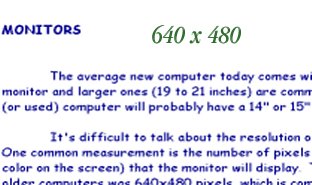


You can get more on the screen at a higher resolution but no one over the age of about 45 can read it!
To compound that is another measure of resolution: the actual size of the pixel on the screen, measured in microns. That can run from about 0.25 microns to about 0.28 microns, with smaller being better. What happens is that when you crowd a jillion little pixels on a screen, the larger they are the more they tend to bleed into each other. That softens sharp contrasts and makes the picture on the screen look slightly fuzzy.
And if that wasn't bad enough, refresh rate is another measure of how good a monitor is. If you happen to be looking at a video (or playing a fast moving game) and your monitor can't change the picture fast enough (refresh the screen) then your picture looks jerky.
The final factor in trying to determine how good your monitor is (or should be) is the fact that your monitor will only display what your computer sends to it. And that is determined by the VIDEO CARD that is plugged into the mainboard. You can have the best monitor in the world but if your video card will only send poor video, then that's what you are going to see on your monitor.
The controls on the outside of the monitor case will give an indication of the quality of the monitor. The newest monitors have electronic (push-button) controls rather than the more common thumb-wheels. The best ones will have (at least) 6 controls besides the on/off switch. They would be Horizontal Size & Position, Vertical Size & Position, Brightness and Contrast - beyond that could be a de-gauss control, horizontal linearity and maybe others. One notch below that are monitors with 5 controls - missing the Horizontal Size control. Below that are those monitors with only the Position controls (as well as Brightness & Contrast) and finally those monitors with only the brightness and contrast controls.
Finally, if you're looking at an old monitor and wondering if you could make it work - look at the end of the cable that plugs into the video card. It should be a 'D' shaped connector with several rows of pins. If it has 3 rows of pins, it will probably work with a modern video card. If it has 2 rows of pins, it won't - unless you happen to have an outdated video card with that type of connector and you want crude graphics.
If you're looking for the terms CGA, EGA, VGA, SVGA or XVGA - go to the VIDEO CARD page for an explanation.
Suggested Reading:
Personalize Your Computer,- Part 1If you got here from somewhere other than the table of contents, use the Back Button at the upper left hand side of your screen to go back. It looks like this:
Click here to return to table of contents.