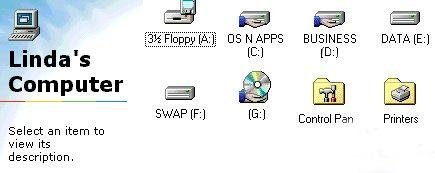Lesson 7 - My Computer
On your desktop you will see this icon:
Double click on it and you will get something like this:
I guess the first thing you will notice is that my screen says "Linda's Computer" rather than "My Computer". Just a bit of vanity.
On your desktop single click on the icon, then press F2 and you can change the name of "My computer" to whatever you want.
Then you should notice that this is a directory of the drives on my computer as well as access to "Control Panel".
Windows 95* users will have a "Print Manager". Windows 98* users will see folders called Print, Scheduled Task, Dial-Up Networking, and Web Folders
If you double click on any of the drives, you will get another screen displaying what is on that drive. What you see depends on the View setting on your computer. Go to View on the Menu bar and you can select Large Icons or Small Icons or List or Details and get a different graphical representation of the contents of that drive.
This is just another way of viewing your files and folders. I find Windows Explorer handier but one of the nice things about computers is built-in redundancy.....you can use many tools to accomplish the same ends so that you can use whatever tools you are comfortable with.
You can access "Control Panel" and "Print" from your Start Menu/Settings as well.
Control Panel allows you to change the settings for your computer. You can change your mouse to a left-handed mouse or change the date or the time on your built-in clock, add and remove programs, etc.
See Personalize Your Computer, Part IV.
Print Manager allows you to set up and view information about your printer and the documents you print. More information about printing is presented in another section.
You can also move or copy files and folders from here by using the Edit command and cutting or copying and then pasting, just like you did in Windows Explorer.
If you want to copy a file onto another drive, say Drive A, your 3 1/2" floppy drive, you would use the File/Send To command.
See, I told you it would be easier. I don't even have a practice session for this lesson!
End of Lesson #7.
Click here to return to table of contents.
*Windows* refers to Microsoft Windows 95® or Microsoft Windows 98®.