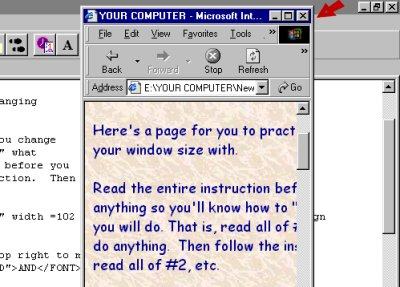Lesson #2 Practice
Here's a page for you to practice changing your window size with.
Read the entire instruction before you change anything so you'll know how to "undo" what you will do. That is, read all of #1 before you press the middle button. Then follow the instruction. Then read all of #2, etc.

1. Press the middle button at the top right to make this window smaller AND then press it again to make it bigger.
One note of caution: If you have any other program running as well as this one, when you reduce the size of this screen, this window will sit on top of whatever else you've got going. Be sure when you click on the middle button in order to return the screen to full size that you click on the middle button of this window, not the one underneath! Also notice that the icon changes from one folder on top of another to one folder only.
OK, now you can press the middle button!
2. Now you can reduce the window safely, knowing that you can get back here! Reduce it again AND this time, place your mouse pointer anywhere along the Title Bar and press the left mouse button and hold it down while you move your mouse. This way you can move the entire window around your screen. 3. See the lower right hand corner of your reduced window? It looks like this:
Move your mouse pointer over this lower right hand corner. See it change to an two pointed arrow? Press and hold down your left mouse button and move your mouse to "drag" the corner of the window. The window should get bigger or smaller depending on the direction you move your mouse.
4. If you put your mouse pointer along any of the sides, the pointer will become a two pointed arrow. Pressing and holding down your left mouse button, you "drag" the side out or in to make the window bigger or smaller.
Notice that no matter how big or small you make the window, the three buttons in the upper right hand corner are always there. Notice also that as you move the sides of the window closer together, a scrollbar appears along the bottom.
5. See if you can change the size of this window so that all you see is the poem below. Then click on the middle button at the top again to "Maximize" the size of this window to come back to here.
Time to Rise
by R. L. StevensonA birdie with a yellow bill
Hopped upon my window sill,
Cocked his shining eye and said:
"Ain't you 'shamed, you sleepy-head!"
6. One last exercise. Click on the left button
and you'll see this program disappear entirely....go into hiding.
You will see this on your taskbar:
The name of this file will show up on the taskbar on the bottom of your screen....the "How To" in the picture above.
(Since this is a "work in progress", the final file may not be named "How To". Therefore, you should first:
- Look at the Title Bar to find the name of this program.
- Then click on the left button as described above.
- Then click on the button which contains the name of this program to bring this window back.
Click here to continue.